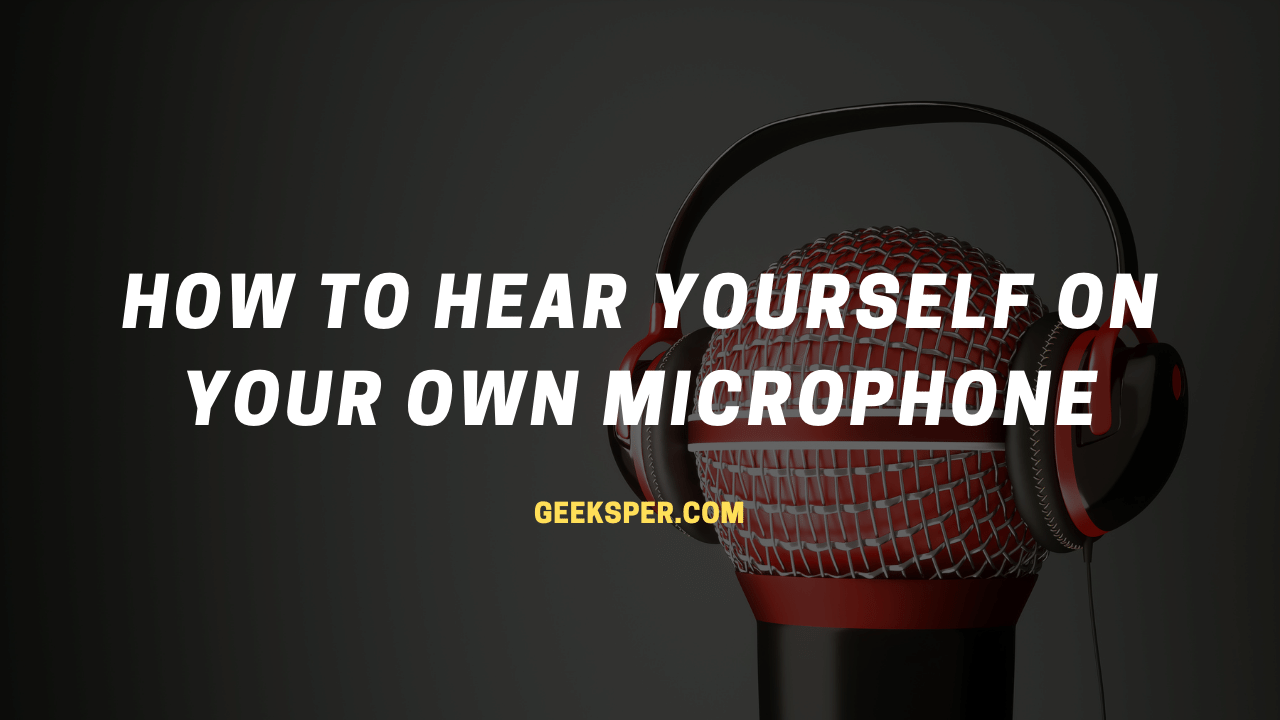It is possible to hear yourself on your own microphone in Windows 10. This can be helpful in testing your microphone or speakers. This setup can also be used to amplify your voice to reach a larger audience in the room even if you’re speaking slowly.
You can also use the headphone jacks of your personal computer to play audio from an external device, listen to the computer speakers, and also connect the external speakers and listen to them.
How to Hear Yourself on Mic in Windows 10?

It only takes a few minutes to perform a mic test or get mic playback from an external device in Windows 10, but the feature is hidden behind un-intuitive settings menus.
- Open Sound settings
Right-click the volume icon on the bottom right of your taskbar and choose “Open Sound settings”. - View your microphone’s device properties
Under the “Input” heading, select your playback microphone from the drop-down and then click “Device properties”. - Click “Additional device properties”
- Enable mic playback to hear your own mic
In the “Listen” tab, tick “Listen to this device”, then select your speakers or headphones from the “Playback through this device” dropdown. Press “OK” to save the changes. You’ll now hear your microphone through your headset or speaker.
Conclusion
Windows 10 has many features that are helpful for podcasters. These features include the ability to control levels and settings, to hear yourself on the mic, and record your podcast. By using these features, you can create a high-quality podcast that is both professional and easy to produce.
Read Also >>
How to enable the Camera and Microphone on Tiktok?
Top 5 Best USB Microphones for Vocals in
What type of Microphone is Compatible with a Capture Card?
How to set up a Blue Yeti Microphone?
How to set up a Condenser Microphone?