Testing a microphone on your computer can be a daunting task. There are so many different types of microphones, and different software or hardware can produce different results. In this article, we will show you how to test a microphone on Windows 10, and how to install a mic on Windows 10.
How to test Microphone Windows 10?
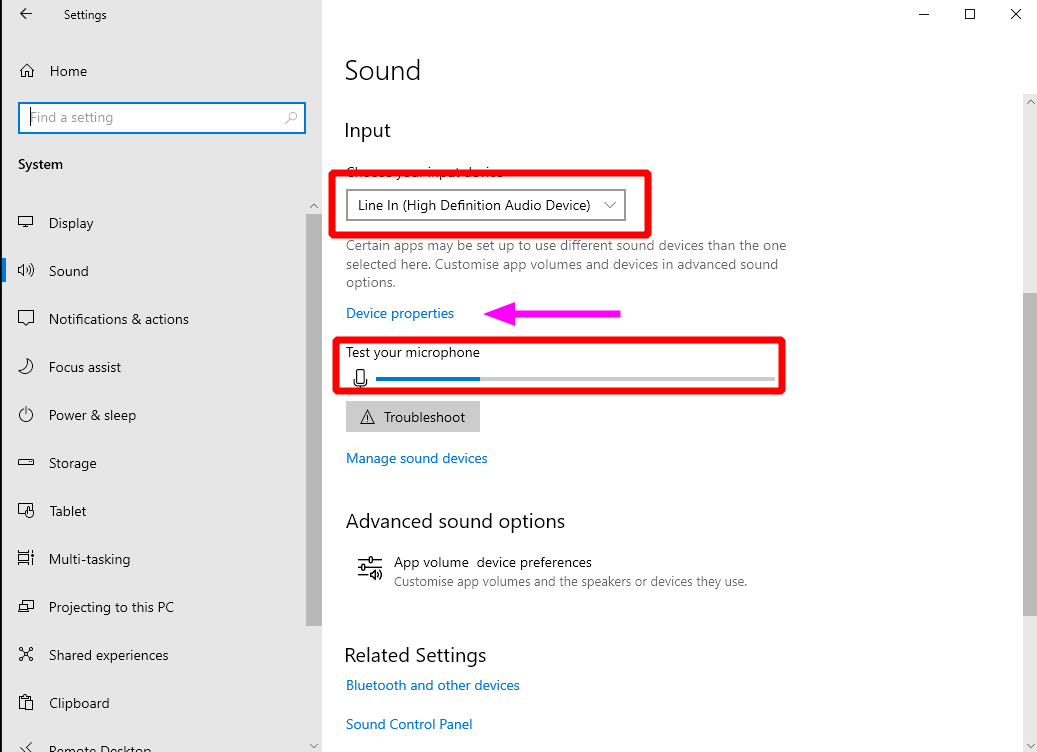
Testing a microphone on a Windows 10 computer can be difficult because there are many different types of microphones. In this article, we will show you how to test a microphone using the built-in microphone in Windows 10.
To test a microphone that has already been installed:
- Make sure your microphone is connected to your PC.
- Select Start > Settings > System > Sound.
- In Sound settings, go to Input and under Test, your microphone, look for the blue bar that rises and falls as you speak into your microphone. If the bar is moving, your microphone is working properly.
- If you aren’t seeing the bar move, select Troubleshoot to fix your microphone.
How to install a microphone on Windows 10.

Installing a microphone on a computer can be difficult because there are so many different types of microphones. In this article, we will show you how to install a microphone on your computer. How to install a mic in Windows 10?
To install a new microphone, follow these steps:
- Make sure your microphone is connected to your PC.
- Select Start > Settings > System > Sound.
- In Sound settings, go to Input and under Test, your microphone, look for the blue bar that rises and falls as you speak into your microphone.
Solution 1: Update your audio driver
The mic may not work on a PC if the audio driver is missing or outdated. If you don’t have the time, patience, or computer skills to update your audio driver manually, Driver Easy can do it for you.
Driver Easy automatically detects your system and finds the correct drivers for it. You don’t need to know exactly what system your computer is running, you don’t need to be troubled by the wrong driver you would be downloading, and you don’t need to worry about making a mistake when installing. Driver Easy handles it all.
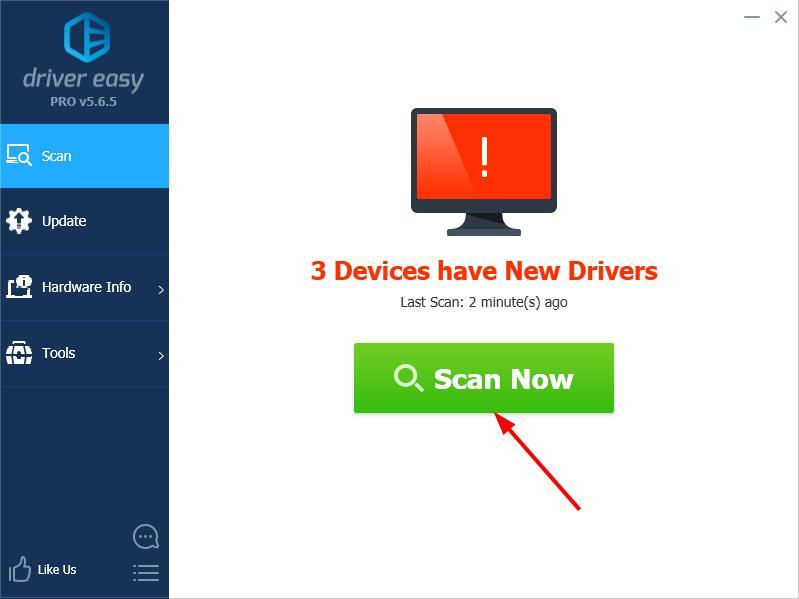
- Download and install Driver Easy.
- Run Driver Easy and click Scan Now. Driver Easy will then scan your computer and detect any problem drivers.
- Click the Update button next to your audio device to automatically download the correct version of its driver, then you can manually install it (you can do this with the FREE version).
- Or click Update All to automatically download and install the correct version of all the drivers that are missing or out of date on your system.
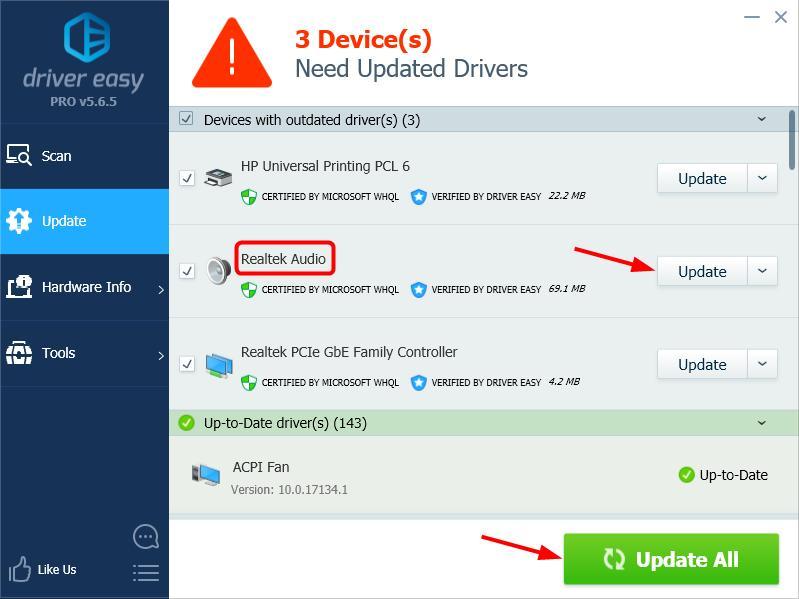
Solution 2: Set microphone as the default device
- Right-click the volume icon in the bottom-right part of your screen, then select Sounds.
- Click the Recording tab.
- Right-click on the device you want to use, and select Set as Default Device.
- Click OK.
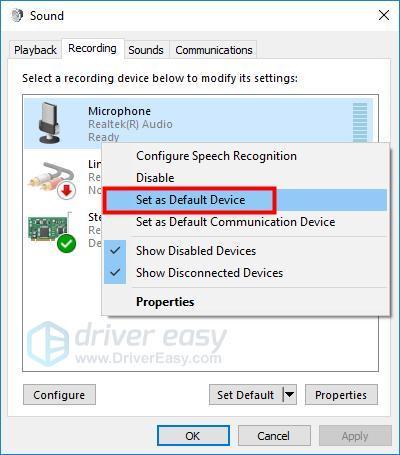
FAQs
How do I test if my mic is working?
Go to the bottom right corner of your screen→ Right-click on “Audio.” You can see the sound settings of your PC; scroll down till you see the “Test your microphone” option. Below the option, click on Troubleshoot and start detecting what’s wrong with your microphone.
How can I test my microphone and hear myself Windows 10?
How to Hear Yourself on Mic in Windows 10
1. Open Sound settings. Right-click the volume icon on the bottom right of
2. your taskbar and choose “Open Sound settings”.
3. View your microphone’s device properties. …
4. Click “Additional device properties”
5. Enable mic playback to hear your own mic.
How do I fix my microphone on Windows 10?
Here’s how to do this in Windows 10:
1. Select Start , then select Settings > System > Sound .
2. In Input, ensure your microphone is selected in Choose your input device.
3. To test your microphone, speak into it and check Test your microphone to make sure Windows is hearing you.
Conclusion
In conclusion, testing your microphone on Windows 10 is a fairly simple process. By following the steps outlined in this article, you can be sure that your microphone is working properly and that you are able to use it to its full potential.
Read Also >>
Where is the Microphone on iPhone 11?
How to Mic a Piano for Live Performance?
Does the HyperX QuadCast work with Xbox Series X
How to connect multiple mics to GarageBand?
How to mount Boom Arm to monitor stand?
