Enabling a microphone over the remote desktop is always a convenient feature to have. It helps to ensure that you can always communicate with people using your voice no matter where you are.
Microphone over the remote desktop is consistently an imaginative thought. It makes it more straightforward for us to work on our voice notes utilizing specific applications and strategies, steering them to the edge of flawlessness that was generally incomprehensible.
This article will show you how to enable microphone on remote desktop?
What is Remote Desktop In Microphone?

Remote Desktop Protocol (RDP) is a network protocol for VDI (Virtual Desktop Infrastructure) and remote access to Windows OS. RDP allows you to connect to another computer using the installed software- Remote Desktop Connection, via the network or the internet.
If you are wondering if you can use your microphone on a remote desktop, the answer is yes! You can use your microphone over a remote desktop connection.
Using a remote desktop to connect to another computer is known as remote assistance. This helps users who want assistance in solving their problems remotely by connecting to their system.
Why Use Remote Desktop Mode In Mic?
In conventional communication, one can easily make out what another person is trying to communicate as there are many communication channels.
In the same way, when connecting to a computer via an RDP connection, if you do not have access to someone’s microphone, you will not be able to listen to that person. Again, this may lead to miscommunication and a waste of time.
How To Enable Microphone On Remote Desktop?
To enable your microphone on a remote desktop, you need to make some changes in the settings of your system.
First, we will show you how to enable the microphone on your system. After that, we will show you how to connect to a remote desktop and allow the computer’s microphone.
Here are the steps you need to follow to enable your microphone on a remote desktop:
First, search for Remote Desktop Connection in Window.
In your Pc Search Remote Desktop Connection > Then Pop up will come; this is the program you will use to connect to other computers.
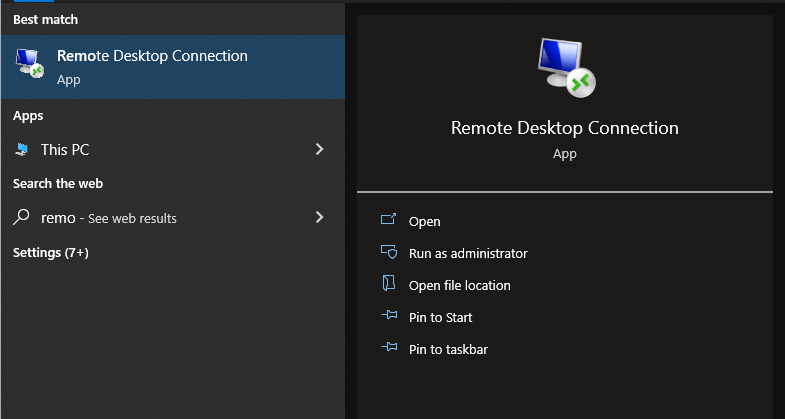
Click on “Show Options” → “Local Resources. “
After the popup appears, there is a “Show Option” located in the right corner at the bottom > Then, In the following popup, there is an option for “Local Resources” Click on it.
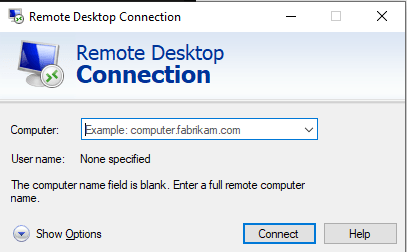
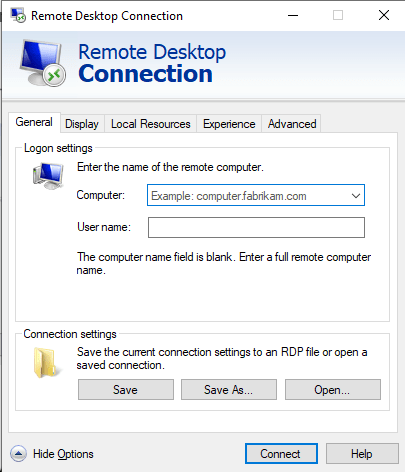
In “Remote audio,” and click on “Settings… “.
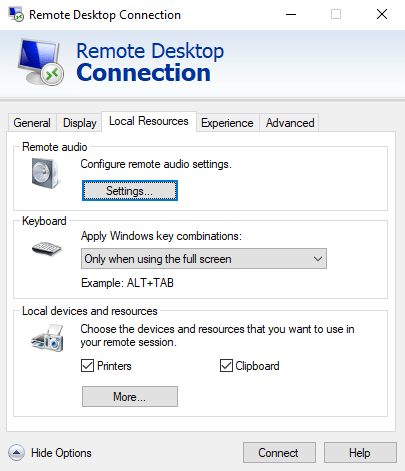
Then in remote audio, you will see “Configure Remote Audio Setting“> Below that Setting is available, Click On it.
Enable the “Record from this computer” and click on “OK “
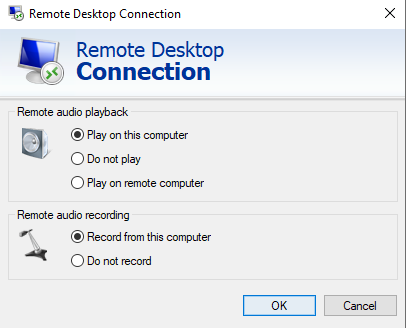
Three options will appear for Remote Audio Playback > Select play on this computer > Below this select Record from this computer for Remote Audio Recording > then click ok!.
Uses Of Remote Desktop Mode:
There are many different uses for remote desktop mode. Some of the most common benefits include:
- remotely accessing your computer to work on documents or projects;
- using a remote desktop to help troubleshoot someone else’s computer;
- using a remote desktop to access files and applications that are stored on another computer; and
- using a remote desktop to play games or use other applications that are not available on your local computer.
FAQ’s (Frequently Asked Questions)
Can I use my microphone on a remote desktop?
Yes, you can use your microphone over a remote desktop connection.
How do I enable the microphone on my system?
To enable your microphone on your system, you need to make some changes to the settings of your system. First, you need to search for “Remote Desktop Connection.” Then follow the steps presented above.
What are the different uses of remote desktops?
The most common uses of remote desktop include: remotely accessing a computer that is a part of a network; using a remote desktop to help troubleshoot someone else’s computer; using a remote desktop to access files and applications that are stored on another computer; using a remote desktop to play games or use other applications that are not available on your local computer.
How can I create an RDP connection?
To set up an RDP connection, you need to search for “Remote Desktop Connection” in the start menu. Then follow the steps mentioned above.
Conclusion
When using a remote desktop, it is essential to remember that the internet connection speed will affect the sound quality.
If you are having trouble hearing the person on the other end of the connection, try increasing the audio quality or reducing the number of people who are also connected to the remote desktop.
I hope this article helped explain enabling your microphone on a remote desktop. Thank you for reading!
Until then check out some of my other articles too:
How To Clean Microphone Pop Filter?
How to Dry Out a Wet Microphone?
How To Do ASMR Without A Mic?
How to Fix High Pitch Noise from Microphone?
How To Play Music Through Mic Discord?
