Physical Address
304 North Cardinal St.
Dorchester Center, MA 02124
Physical Address
304 North Cardinal St.
Dorchester Center, MA 02124

Spotify offers a great way to stream music using your computer or smartphone. It has a huge catalog of songs and the ability to download songs to your phone so you can then listen to them offline.
Do you want to stream on Spotify as well?
If you are looking for a solution on how to stream Spotify through your microphone then you are in the right place. In this blog post, I have shared a detailed guide on how to stream Spotify through the microphone and some more tips as well.
Follow the step given below to add local music to Spotify.

You should now see local files in the navigation pane on the left. Click “Local Files” and choose the music you want to play.
You might need some software in order to add more effects and more fun to your music and that’s why you need to choose the best one out there. You can do various things such as mixing, rapping, etc, using that software and add a bit more fun to music.
Many YouTube streamers do this by buying some expensive stuff like Audio Mixture. But we can do this without purchasing those. However, some of the best apps are given below.
All the above-given software are the best ones that you can try out. You can go and pick whichever looks the best for you. In terms of quality, all of them are the best. Each of these software has different purposes and techniques. You don’t have to worry about it. We will describe each and every detail and working procedure of that software.
You can play music through the mic in-game by changing your default microphone setting to your system sounds. You can try by going to Control Panel > Hardware & Sound > Manage Audio Devices > Recording and then enable the Stereo Mix option and set it as the default mic.
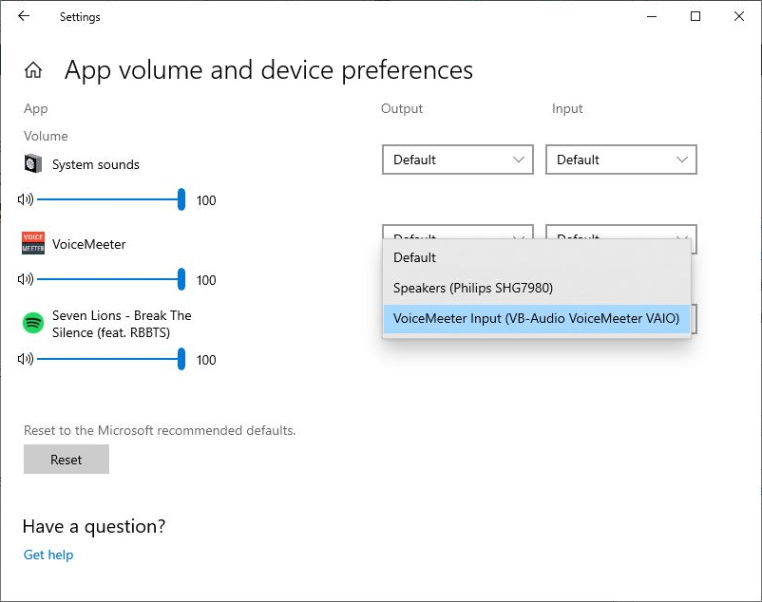
Windows 10 is needed because this is the only windows system to my knowledge that has anything similar to the “App volume and device preferences” setting.
By Steps –
This way we don’t have to download anything extra just to replace this Windows’ built-in feature. We still want the 2nd component for more control over things.

VoiceMeeter is a virtual audio device that acts as a VIRTUAL audio mixer with many inputs and outputs. Though it’s called a mixer, we won’t be mixing anything, just making use of some of its features in another way. In our case, it acts as a virtual microphone.
You can choose your main speakers (headphones) in VoiceMeeter by clicking A1. The VoiceMeeter Output (A2) acts as a virtual microphone (don’t select your speakers under A2).
You can hear the music playing in Spotify via VoiceMeeter Output 1 (A1). As you may remember, in Step 1, we chose VoiceMeeter Input as Spotify’s Output.
Moreover, you can mute VoiceMeeter’s sounds by clicking the green circled >A in VoiceMeeter Input. The sounds continue to go through the virtual microphone as long as the orange circled >A (VoiceMeeter Output 2, A2) is still enabled.
Also, you can watch this video as a reference –
data:image/gif;base64,R0lGODlhAQABAAAAACH5BAEKAAEALAAAAAABAAEAAAICTAEAOw==
If you follow all the above-given steps neatly, you won’t face any issues while streaming Spotify through your mic. You can follow the steps and the above-given video to do it in the right way.
Do let me know if you still face any issues with this; we would love to help you out with it.
How to make vocals sound professional?
How to check microphone quality?
How To Enable Microphone On Remote Desktop?
How To Clean Microphone Pop Filter?