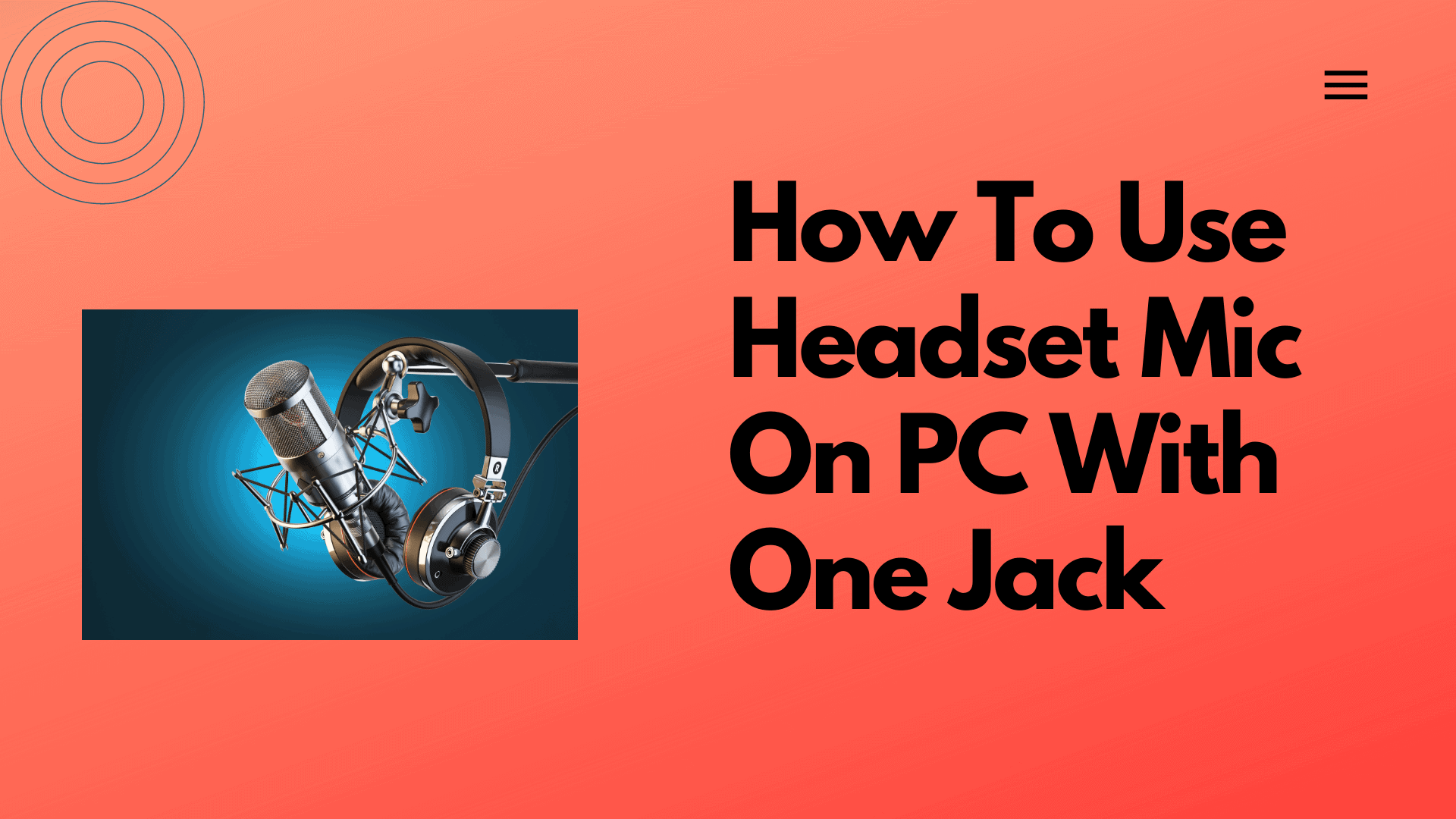Are you willing to know how to use a headset mic on a PC with one jack? Are you currently looking forward to a perfect guide that can assist you in the same? If yes, don’t miss reading out this guide till the end to get the best information in this section.
Gone are the days when headphones, headphone jacks, headphone connectors, are being assumed to be an additional element of a desktop. As the technology’s needs are changing consistently, headphones and microphones now have become the basic entity to complete up any desktop.
I would rather say; most people today prefer to have perfect headphones and microphones for different purposes. Whether it is for streaming or gaming, a headset mic makes every task much convenient.
Do you know what the best thing about headphones is?
Well…
They project sound directly to the users. The chances of isolation are quite less with minimum. Using headsets on the computer system is quite easier. You have to plug in the headset to the socket to ensure smooth access. The guide will help you get a perfect way to use a headsets mic on a PC with one jack.
How To Use A Headset Mic On PC?
The demand for wireless headphones or even wired headphones has been increased rapidly in the last few years, but there are still many people who prefer relying on wired headsets. Using wired headphones is quite easier; you can easily connect the one on a PC using a splitter or a jack; if you are a newbie and don’t know how to, let us help you with the perfect solutions.
Looking for the best headset microphone for singing or vocals? Check out: 5 Best Headset Microphones For Singing In 2024
How To Use Headset Mic On PC With One Jack?
The majority of the computer systems today come up with a single jack to use further to connect the mic and headphones. Users can conveniently connect their headsets with a mic with the available jack quite conveniently.
No multiple steps to follow. No harsh connectivity. Just plug in your headphones with a mic on PC with one jack into the single jack available on your device. Smooth, isn’t it?
Whether you are a gamer or a die-hard music lover, it is always advisable to connect your headset with a mic with one jack (single headphone jack) to ensure smooth and seamless access. The entire setup is quite cumbersome to use, gets connected easily, and ensures that users always have greater audio quality. And do you know what the best thing is; it keeps you away from getting entangled in several wires.
How To Use A Headset Mic On A PC Without A Splitter?
Before leading further, you must know what exactly a splitter or splitter cable is. A splitter is a device that perfectly distributes the functionality of a single jack into two. The presence of a splitter makes it easier for the users to use their mic on the phone without any issues.
I would rather say that most people prefer headsets for better sound quality, and the headsets with better sound quality come up in a premium pricing. Two jack headphones were considered to be the premium options a few years ago.
One jack of these headphones is meant for output, whereas the other is meant for the mic. There are still many PCs available in the market that does come up with two jack options. The following guide will help you know how to use a headset mic on a PC without using a splitter.
If you have a cable adapter, you just gotta plug your headphones into the headphone port and that’s much about it.
If your microphone is not working despite having a dual purpose jack or you are just willing to know how to use a headset mic, the things you have to do are:
- Tap on the Start button of your PC and then move further with the Control Panel.
- Go to the Sound option, and once you tap on it, a pop-up message will appear on your screen,
- Tap on the Recordings option. It will provide a list of devices to you. Just tap on the one you are using and then set it to default.
- Tap on the Setup Microphone option.
- Once you will do with it, Windows will automatically detect the input device inserted into it.
- Apply the changes you have added and test the device to check whether it is working or not.
How Do I Use My Headset Mic On A PC With One Jack Windows 10?
- Make a right-click on the sound icon available on your taskbar and then select Open sound settings.
- Now select the Sound Control Panel available at the right corner and then select the Recording tab.
- Once you are done with it, now select the Microphone option and hit Set as default.
- Open up the Properties Window, and once done, select the Levels tab.
How do I use my headset mic with a splitter on PC?
Traditional headphone splitter offers you the chances of pairing up two mics while feeding them the same recordings. Usage is quite simpler. You have to connect your headset mic within the dedicated port, and once done, you can enjoy seamless access over it.
It is important to take care of background noise after you connect your microphone to a PC capture voice without any distraction. That’s why check out: How To Stop Microphone From Picking Up Keyboard Noise and Easy Hacks To Improve Microphone Sound Quality
If you want to check out the video, you can check out this video to understand it in much better way.
FAQs
How do I use my mic and headphones with one jack on PC?
The majority of PCs today come up with a single jack option. You have to insert your mic into a dedicated jack to accessing.
How do I connect my headphone/mic to one jack?
Plugin your headphone/mic into the provided jack space to connect it.
Conclusion
Connecting the headset mic with a PC on one jack is easy. Headsets are meant for a better sound experience, and they are doing their task well. You have to follow the same process for laptops, desktop & laptop computers. The setting is similar to all the laptops.
We have summed up a guide above to help you out in connecting your headset mics with pc with an on jack and without a splitter. I hope it will provide perfect assistance for you to know. If you still have anything to ask, do let me know in the comments below.
You might also like some of our other articles as well:
MXL 4000 vs Rode NT1A: Head to Head Microphone Comparison
Top 5 Best Wireless Headset Microphone For Church in 2024
MXL 770 Review: Microphone Features, Pros, and Cons
MXL 990 Review: Microphone Features, Performance, Pros & Cons
Rode NTK Microphone Review