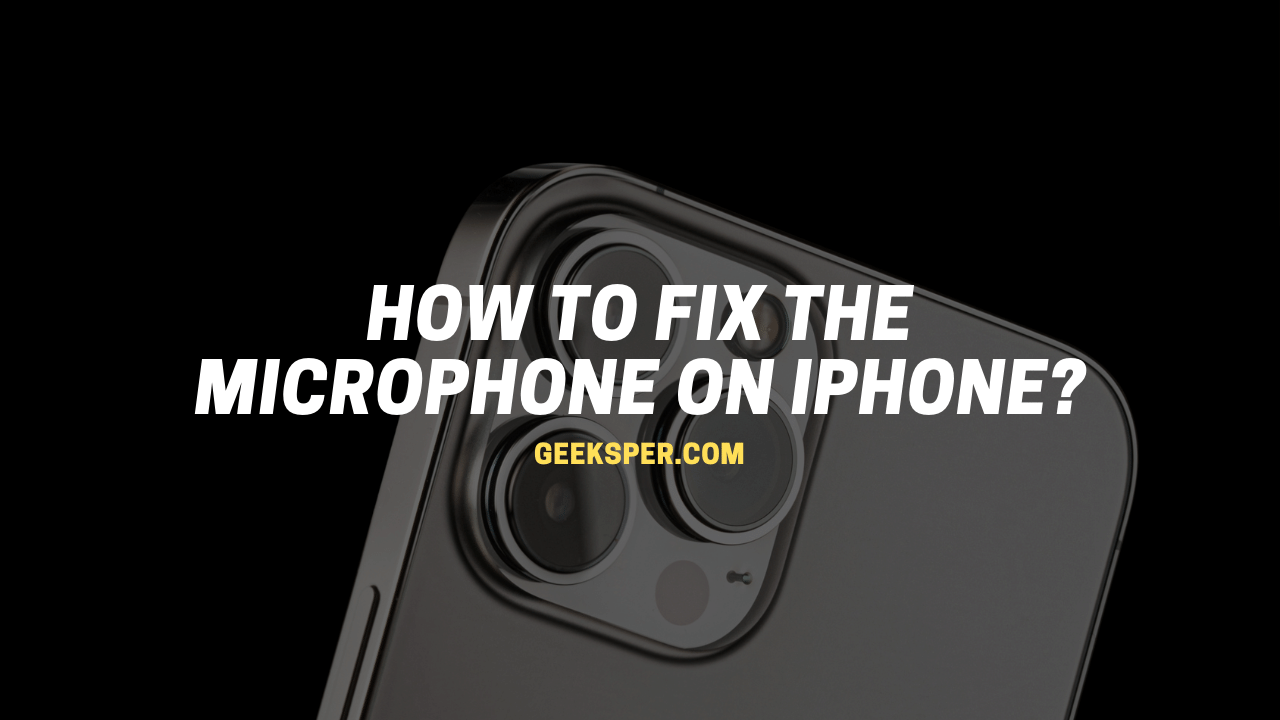A microphone is an essential part of an iPhone, If the microphone on your iPhone is not working properly, There are many reasons the iPhone microphone may not be working. This guide will help you to fix the iPhone microphone and make your iPhone sound as good as new. in this blog post, we will discuss how to fix the microphone on iPhone, and ways to fix the microphone.
Clear the microphones
- Remove any screen protectors, films, or cases from your iPhone.
- Clear any debris from the openings of your iPhone.
If the Microphone doesn’t Work in a Specific app
- Go to Settings > Privacy > Microphone.
- Make sure that the app is enabled.
- If the app has permission to access your microphone, or if it isn’t listed, contact the app developer.
Test the microphone

The microphone on your iPhone is one of the most important features. You use it to take and make phone calls, record and listen to voice memos, and even video chat. If your microphone isn’t working properly, you can’t do any of these things. to fix this issue you need to test your mic.
- Test the mic for phone calls. Start the Voice Memos app and record a short memo, talking into the microphone at the bottom. Play it back and see if it sounds clear.
- Test the speakerphone mic. Start the Camera app and record a video while speaking into the mic at the top of the iPhone. Play it back and see if it sounds clear.
Disconnect any audio accessories

Your iPhone may be trying to use the mic in an accessory such as an earbud or portable speaker rather than the mic included in the iPhone, which explains the very poor audio quality. To prevent this, be certain that no accessories are plugged into your iPhone and turn Bluetooth off. Open the Control Center on the screen and then tap the Bluetooth icon to temporarily disable your Bluetooth radio on your iPhone.
If your iPhone has a microphone, it probably needs to be fixed. There are a few ways you can fix the microphone on an iPhone. You can replace the microphone, use an App to fix it, or use a third-party app that fixes microphones.
How to Fix an iPhone Microphone That Isn’t Working

Restart the phone
Sometimes restarting the phone helps to fix the microphone issue. Some people have found that restarting the phone fixes the issue. Apple has said that they are aware of the problem and are working on a fix. In the meantime, if you are having problems with your microphone, try restarting your phone.
Check Microphone blocks Opening
Sometimes your microphone blocks are covered which causes the microphone error. Make sure your microphone block is not covered and clean and each iPhone has three microphones, check all these microphones are not covered or blocked.
Unplug any accessories.
Unplug all accessories (such as Bluetooth headsets, earbuds, and headphones) connected to the phone and use the microphone again to see if it works.
Restart communication apps.
If the microphone doesn’t work with specific apps such as WhatsApp and Skype, close the app and open it again.
Give apps microphone access.
If you use an app such as WhatsApp or Skype, make sure the app has permission to access the microphone. To do this, go to Settings > Privacy > Microphone to view all the apps that have requested access to the microphone. Confirm that the app you’re having problems with has microphone access turned on.
Clean the microphone openings.
Check to see if the microphone openings are clogged with lint or dust. If so, use a dry, clean toothbrush to brush out the opening gently.
Conclusion
If your microphone is not working on your iPhone, there are a few things you can do to try and fix it. if neither of those solutions works, you may need to take your phone to a technician to get it fixed. it seems that the microphone on the iPhone may be fixable.
While it is still unclear what is causing the issue, it seems that there may be a way to correct it. If you are experiencing this issue with your microphone, it may be worth trying some of the methods suggested in this article. Thanks for reading!
Read Also >>
[Solved] Why is my Microphone not Working?
How to clean AirPods Microphone?
How to Test Microphone Windows 10
Where is the Microphone on iPhone 11?
How to Mic a Piano for Live Performance?